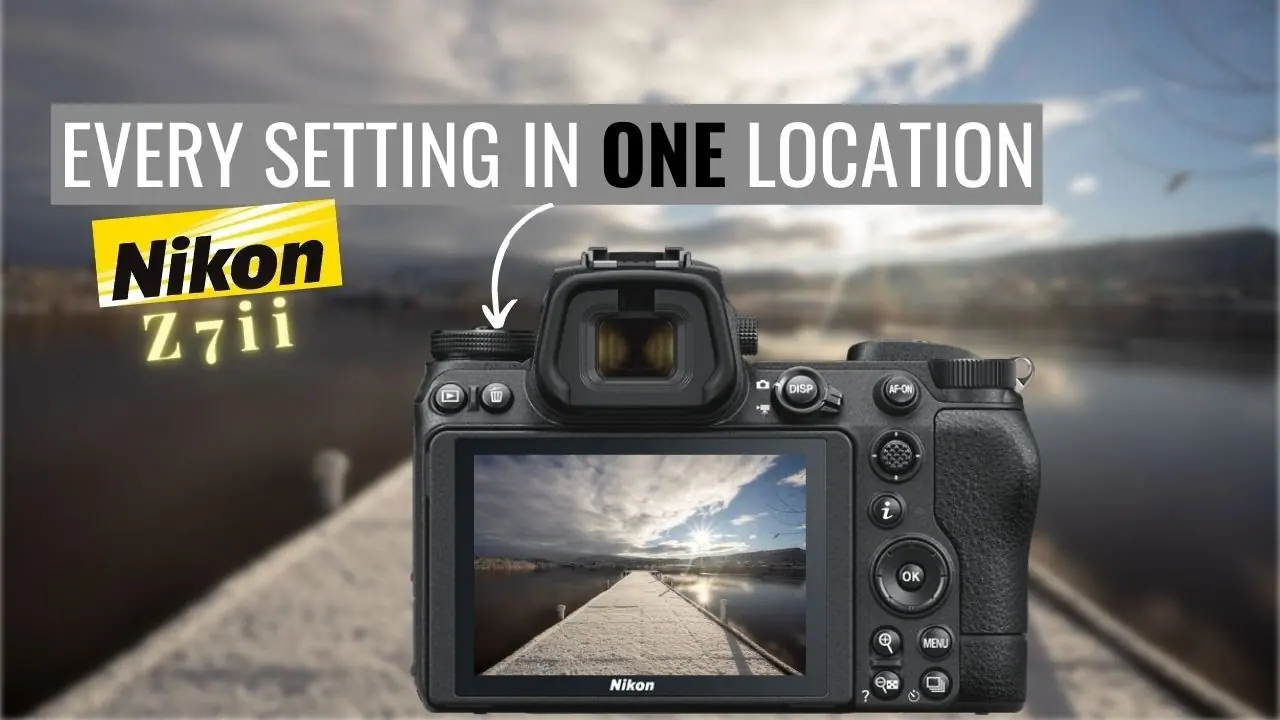As a skilled photographer with many years of experience, I know how important it is to find the right camera settings to take beautiful pictures. This guide will show you how to get the best results with your Nikon Z7 II in a variety of situations. It’s designed to help both newbies and experienced photographers. I’ll also share tips and stories from using the camera for fashion, scenery, travel, astrophotography, weddings, sports, and portraits.
Recommended Nikon Z7 II Settings:
Dial for Camera Mode
When you use the Nikon Z7 II, the camera mode dial lets you choose the shooting method that works best for you.
It gives you many choices, and picking the right one can have a big effect on your outcomes.
Auto Mode (A): This mode is excellent for people just starting. It’s up to you to decide how to compose your shot; the camera will handle most of the settings.
The camera sets the shutter speed and aperture in this mode, but you can still change other settings. It gives you a little more freedom to be artistic.
Aperture Priority (A): You choose the aperture, and the camera selects the shutter speed in this mode. It helps you change the depth of field in your pictures.
In this mode, you choose the shutter speed and let the camera change the aperture. This helps you take pictures of things that are moving quickly or to try out long exposures.
Manual (M): In this mode, you have full power over both the aperture and the shutter speed, so you can be as creative as you want. Best for photographers with a lot of practice.
User Modes (U1, U2, U3): These are unique modes that let you save the settings you like best for different shooting situations. We’ll talk more about these later.
Scene Modes: The Nikon Z7 II has many scene modes, including portrait, landscape, sports, and more, that can make it easy for beginners to get the results they want.
EVF Mode Key
The Nikon Z7 II’s EVF (Electronic camera) mode button controls how the camera works.
As a professional shooter, I’ve learned that the EVF is necessary for getting good compositions and focus, especially when the sun is out.
– Auto: This setting turns on the camera when you look at it and changes to the LCD screen when you look away. It saves energy life and works well in most situations.
-Manual: The EVF stays on all the time in manual mode, which is helpful if you always like to compose through the lens.
Other Buttons on the Top
The Nikon Z7 II has a number of buttons on the top that make it easy to get to essential settings.
These buttons make it easy to make changes on the fly, which helps you work faster as a shooter.
To focus, half-press the shutter release button.
To take a shot, press it down. It’s the main way you take pictures.
If you’re in the right mode, the front and rear command buttons can change the aperture and shutter speed.
– The ISO button lets you quickly change how sensitive your camera is to light. This is helpful when you need to change the brightness settings quickly.
– brightness Compensation Button: This button lets you quickly change the brightness without entering the menu.
– White Balance Button: This button makes it easy to change the white balance to fit the lighting. This can have a big effect on how true the colors are in your pictures.
– The Drive Mode Button lets you switch between different drive modes, such as single-shot, continuous taking, self-timer, and more.
Buttons for Back
The Nikon Z7 II’s back buttons are just as important because they let you fine-tune settings while taking them.
Photography can be very different if you don’t use these buttons properly.
– AF-ON Button: Press this button to turn on focusing without pressing the shutter button. It helps you focus with the back button and get fine control over your focus points.
– AE-L/AF-L Button: Pressing this button locks the exposure and focus, which can be helpful when you want to keep the settings the same.
– Joystick: The joystick lets you quickly move around and choose focus points, which makes it easy to get the right shot composition.
– Info Button: This button lets you see different shooting details and settings on the LCD or EVF when you press it.
– Menu Button: This button lets you access the camera’s menu, where you can change many settings, such as picture quality, custom settings, and more.
Menu for Playing
In the Playback Menu, you can look over the pictures you’ve taken and find different ways to organize and change them.
– Delete: It’s easy to remove pictures you don’t want from the camera.
Giving your photos star scores will help you organize them better and find your best pictures faster.
– Retouch: You can use the correction tools built into the camera to make simple changes without using additional software.
– Slideshow: Use the camera’s LCD screen to make and watch slideshows of your pictures.
– View Mode: You can pick how your photos are shown, such as one at a time, in a grid, or with information about the shoot.
Menu for Taking Pictures
In the Photo Shooting Menu, you can change settings for taking pictures of still objects.
Here are some important choices to think about:
Image Quality: You can pick JPEG, RAW, or both, based on how you like to edit your photos.
As a professional, I tell my clients to shoot in RAW, so they have the most editing options.
Image Size: Choose how high or low the quality of your photos is. A higher resolution is better for printing, while a smaller resolution takes up less space on your computer.
If the subject is still, you can choose AF-S (Single-Servo AF), but if the subject is moving, you can select AF-C (Continuous-Servo AF).
– Metering: Choose how the camera will measure the scene. Most of the time, matrix measuring is a good choice.
– Picture Control: Change the settings for color and tone to get the look you want. How your picture looks can be changed by choosing options like Standard, Neutral, and Vivid.
Menu for Making Movies
If you want to take videos with your Nikon Z7 II, use the Movie Shooting Menu.
It lets you change a lot of video settings, including:
– Frame Size/Frame Rate: Choose your video’s size and frame rate. Motion is better when the frame rate is higher, and it looks more like a movie when it’s lower.
– For video shooting, you can choose Manual, Aperture Priority, and Shutter Priority for the exposure mode.
To change the sensitivity to light for video, use ISO Sensitivity, the same as for still photos.
– Picture Control: Change settings like sharpness, contrast, and saturation to change how your movies look.
Setting up the microphone includes changing the sound, reducing wind noise, and the type of microphone.
Menu for Custom Setting
In the Custom Setting Menu, you can fine-tune how your camera works to suit your needs.
If you’re a skilled photographer, these settings can help you get more done and improve your photos.
– a1 – AF-C Priority Selection: In continuous focusing mode, you can choose whether you want the camera to focus first or let go of the shutter button. Focus priority is often best for action photos.
– d1: Beep Options: You can turn off the camera’s beep sound, which can help you shoot quietly in quiet places.
f1: Custom Control Assignment: Tell the camera’s customizable buttons, like the Fn1 and Fn2 buttons, to do certain things.
-g1: Assign MB-N11 Battery Pack: This setting lets you change how the MB-N11 battery pack works if you’re using it.
How to Set Up
The Setup Menu has all the settings to set up your camera, so it works perfectly.
– Time Zone and Date: Make sure you set the correct date and time so that your pictures are correctly timestamped. This is very important when you are organizing your photos and making sure they are in sync across all of your devices.
– Monitor Brightness: Change how bright the LCD screen or electronic viewfinder is to fit your viewing needs and preferences.
– Slot Empty Release Lock: Choose if you want to keep the shutter from opening when there is no memory card in the slot. This can help you remember to save the pictures you take.
– HDMI: Set up your camera’s HDMI output so that you can connect it to external computers or recorders.
– Wi-Fi: Set up wireless connections to handle your camera from afar and send photos to other devices. This is very helpful when you need to take pictures from strange angles or quickly share your work.
Make sure you check for and install firmware changes on your camera to make sure it has the newest features and best performance.
Touch Up Menu
There are a lot of editing choices in the Retouch Menu that you can use to improve your photos right on the camera, saving you time later. Some picks that stand out are:
– NEF (RAW) Processing: Change RAW files to JPEG files and change them in a number of ways, including adjusting the exposure, white balance, and picture controls.
– Image Overlay: Put two RAW photos together to make a new one that looks different.
– Trim: Cut your pictures to a certain size or shape, or frame them however you like.
With D-Lighting, you can make your pictures’ overall exposure and shadow details better. This can be especially helpful for saving shots that aren’t well-lit.
You can add creative effects to your photos, like selective color, miniature effects, and cross-screen.
My Menu List
My Menu is a collection of your most-used settings that makes it easy to get to the things that are most important to you.
As a professional, I find it very helpful. It’s like having your dashboard for your camera.
To make your “My Menu,” find the settings you use most often and add them.
For instance, you can add settings for white balance, ISO, picture control, focus mode, or any other settings you change often.
This helps you save time when you need to make quick changes to the set without having to go through a bunch of choices.
Settings for Users U1, U2, and U3
The Nikon Z7 II’s U1, U2, and U3 user settings are helpful for shooters who switch between different shooting situations all the time.
You can quickly switch between these settings and your shooting modes by turning the camera’s mode dial.
As a skilled photographer, these modes have helped me with different kinds of photos.
U1 – Scenery
I suggest setting up U1 with these settings for landscape photography:
– To have full power, set the shooting mode to Aperture Priority (A) or Manual (M).
For the most depth of field, set the opening to a small size (higher f-number).
– For the best picture clarity, keep the ISO as low as you can.
– White Balance: To get true colors, pick a daylight or custom white balance setting.
– Picture Control: To get colors that look natural and bright, choose a landscape or neutral picture control.
– Focus Mode: Choose AF-S (Single-Servo AF) to get a clear focus on things that stay still.
– Drive Mode: To keep the camera from shaking too much, use the self-timer or a remote trigger.
– My Menu: Put your most-used settings here so you can get to them quickly.
U2 – Picture
U2 settings can make a big difference when taking pictures. For taking beautiful photos, here’s what I suggest:
– To change the depth of field, choose Aperture Priority (A) or Manual (M) as the shooting mode.
– Aperture: To make a beautiful background blur (bokeh), use a wide aperture (a smaller f-number).
– ISO: Change it to keep the quality of the picture and the camera speed balanced.
— White Balance: Based on the lights, pick a white balance setting that works well.
– Picture Control: To get excellent skin tones, choose either a portrait or a normal picture control.
– For accurate aiming, use AF-S (Single-Servo AF) mode.
– Drive Mode: Shoot pictures with care by setting the camera to single-shot mode.
– My Menu: Change the settings to how you like them for portrait photos.
U3: Play (Sports and Wildlife)
When taking pictures of fast-moving action, like sports or wildlife, U3 settings are a must. Here’s how to set them up:
– To change the shutter speed, choose Shooting Mode: Shutter Priority (S) or Manual (M).
Set a fast shutter speed to freeze things that are moving quickly.
– Change the ISO so that the brightness is right and the noise is nearly gone.
– White Balance: Pick a white balance setting that works with the lights.
– Picture Control: To make your objects stand out, use a standard or vivid picture control.
– To track moving objects, choose AF-C (Continuous-Servo AF) as the focus mode.
– Drive Mode: Choose continuous shooting mode to record bursts of activity.
– My Menu: Make it your own by adding your favorite action camera settings.
As a skilled photographer, I can say that these user settings are very helpful.
These lenses let you quickly switch between different shooting situations, so you’re always ready to get the right shot, no matter what.
Conclusion:
The Nikon Z7 II is a powerful camera with a lot of settings and customization choices so that it can be used for a variety of photography tasks.
As a professional shooter, I’ve had the chance to use this camera in many different situations, from portraits and landscapes to sports and wildlife.
By learning about and making the best use of the camera’s settings, you can get the best pictures possible.
Remember that the best camera settings can change much based on the situation.
To get the desired results, you need to get to know your camera and practice using these settings.